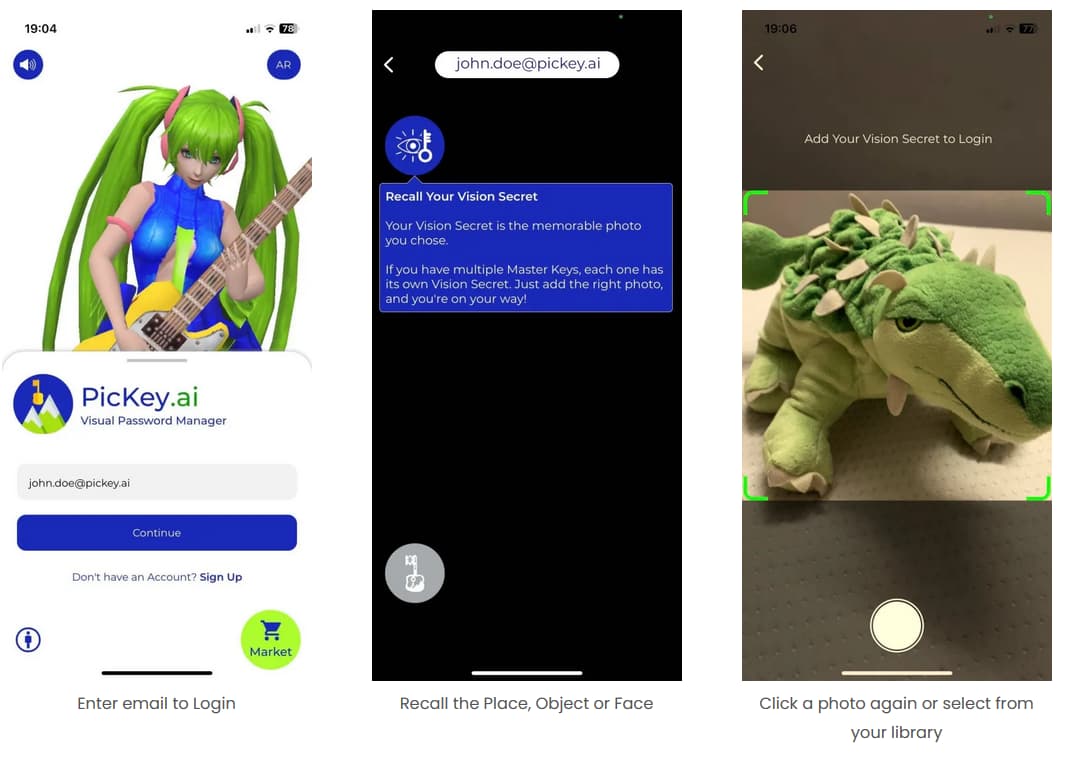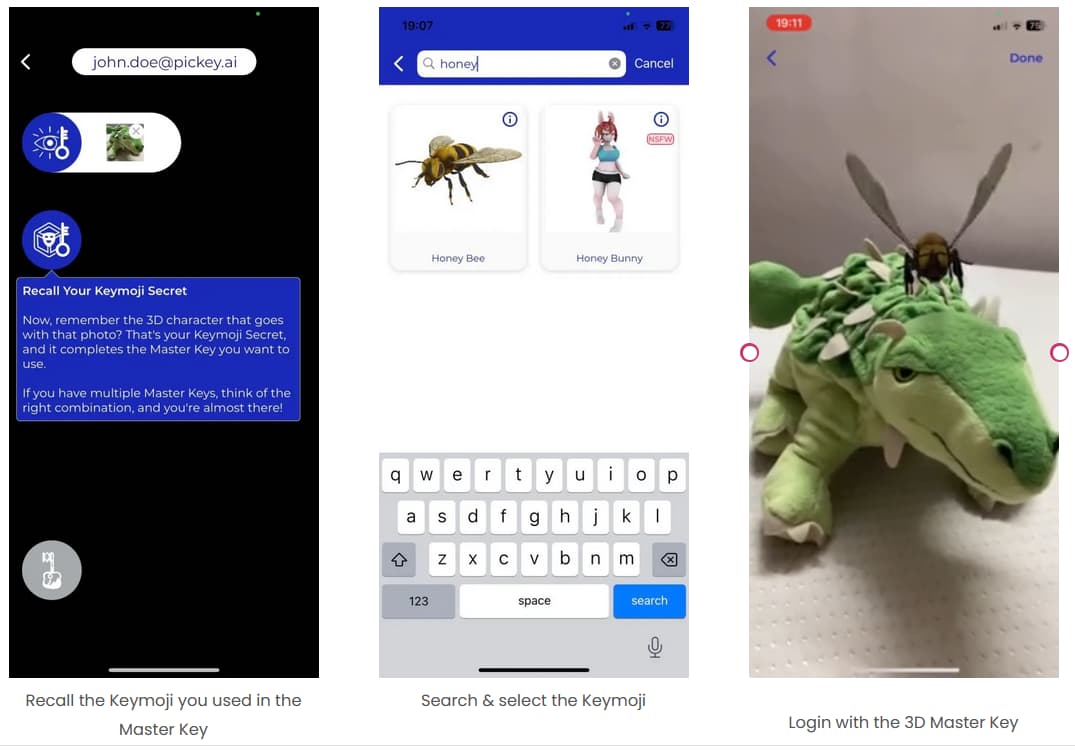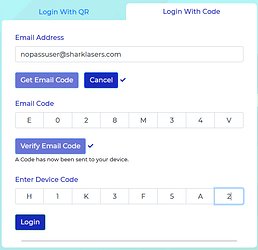Login on Mobile
So you’ve already sign-ed up to PicKey and would like to Log back in ?
Logging into PicKey is as easy as remembering a picture. Just remember that favorite picture and the 3D character you created your Master Key with.
On the login screen, enter your email, and press “Continue”.
Step 1 : Recollect Your Favorite Picture (Vision Secret)
Snap another photo of the place or item you used for your Master Key, or browse for the initial image.
Step 2 : Recollect Your 3D Character (Keymoji Secret)
Select the same 3D character that you had selected earlier.
That’s It
If you selected the secrets correctly, just slide away and you should be logged in.
Photographic Memory
PicKey employs the concept of photographic memory to authenticate your Vision Secret. Even with slight physical variations (like lighting or angles), PicKey identifies the Vision Secret, mirroring human-like recognition. To log-in again, you can click another photo of the object/place/face again or simply select the one you used while creating your Master Key.
Please note : Extreme changes in your Vision Secret might cause login verification to fail.
If a real person can’t identify the picture, PicKey’s AI might also struggle.
Login on Desktop/Laptop
To Log-Into PicKey’s Browser extensions (Google Chrome, Safari, Firefox, Edge) on your Desktop or Laptop, you have two secure and easy options, both of which are passwordless. In either case, you should be Logged-Into the PicKey mobile app first as it acts as a verification device.
Option 1 : Login with QR
Press the “Get QR” button. This will create and display a special, encrypted QR code that only PicKey’s mobile app can decrypt.
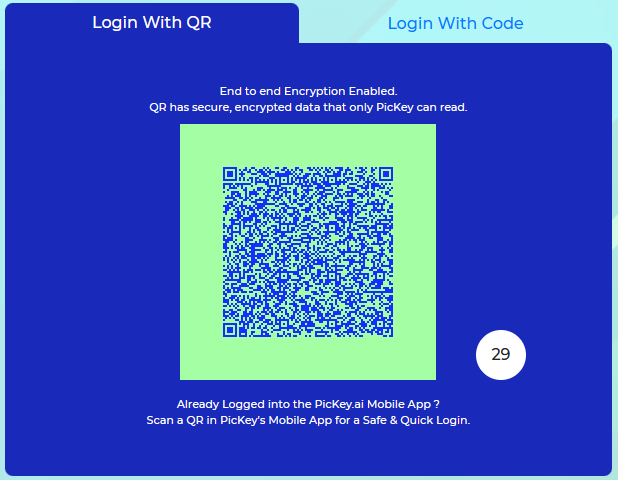
Now open the PicKey mobile app where you’ve already logged-in, go to :
Settings > Scan QR
Align the QR code inside the camera view that opens up… and voila…! You just logged into PicKey’s browser plugin, passwordlessly.
Option 2: Login via Code
In this option, you will be sent two verification codes to verify yourself :
-
An Email Code : Once you enter your email that you logged-into the mobile app with, and press “Get Email Code”, you’d receive a special code in your email. Enter that code and click “Verify Email Code”
-
A Device Code : Upon successful verification of your email code, another code will be sent on your mobile app where you are logged into PicKey. Enter this code and click on “Verify Device Code”.
Upon successful verification of both the codes, you’d log-in to PicKey’s browser extension. Enjoy a password free experience on your laptop or desktop with the browser of your choice.
Live Password Free
Experience hassle-free password management with PicKey! Your browser now effortlessly saves and autofills your passwords, addresses, phone numbers, and even credit card details (PRO). Plus, with PicKey’s visual login using 3D Master Keys on your mobile, and other easy login methods for your computer, you can enjoy a world without passwords.