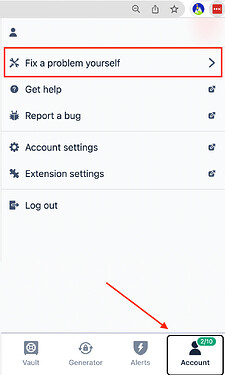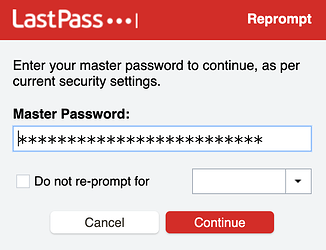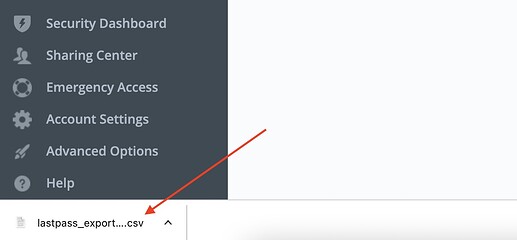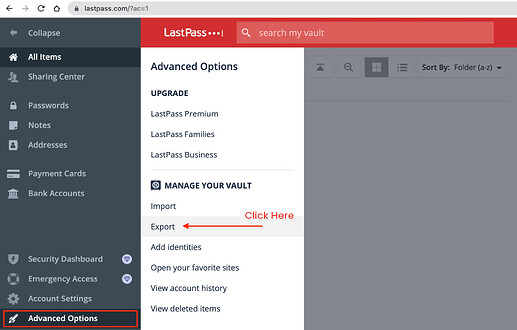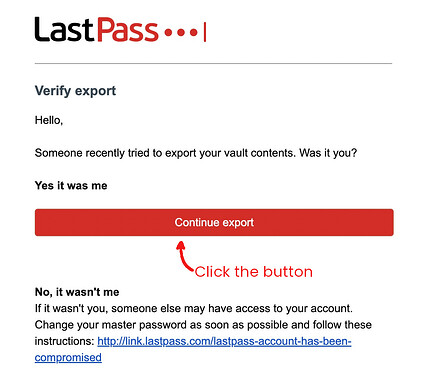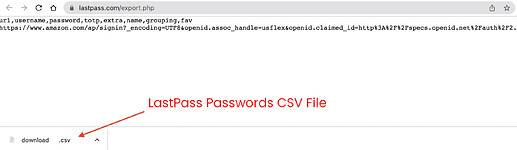Two Options for Exporting Passwords from LastPass
- Option 1 - Via LastPass Browser Extension
- Option 2 - Via LastPass Website
Option 1 - Exporting with LastPass Browser Extension
Open your LastPass browser extension, ensure you have logged-in already.
Click on the Account tab, then click on Fix a problem yourself and select Export Vault items :
In case you are on an older version of the LastPass Browser Extension, then go to :
Account Options > Extension Preferences > Export > LastPass CSV
Enter your LastPass Master Password and select Continue:
The LastPass CSV file will be downloaded. You’re done.
You can now easily import these passwords into PicKey using the mobile apps or browser extensions.
Option 2 - Exporting with LastPass Website
Login to your LastPass account here : https://lastpass.com/?ac=1
Then, go to :
Advanced Options > Export
You may receive a notification on your email, click on Continue export in the email.
Return to the LastPass website and once again click on :
Advanced Options > Export
You may be asked for your LastPass Master Password. Enter the Master Password and press Submit.
If you browser allows popups, the CSV file will be downloaded automatically:
If your browser does not allow popups, the passwords will be displayed in a new browser tab or window. Select all the items and save them as a .csv file. Alternatively, you may save the file as a .txt file first and rename it to .csv later.
You can now easily import these passwords into PicKey using the mobile apps or browser extensions.
This concludes this guide.
Related Blog Post : Switch to PicKey : How to Export Passwords from LastPass ?